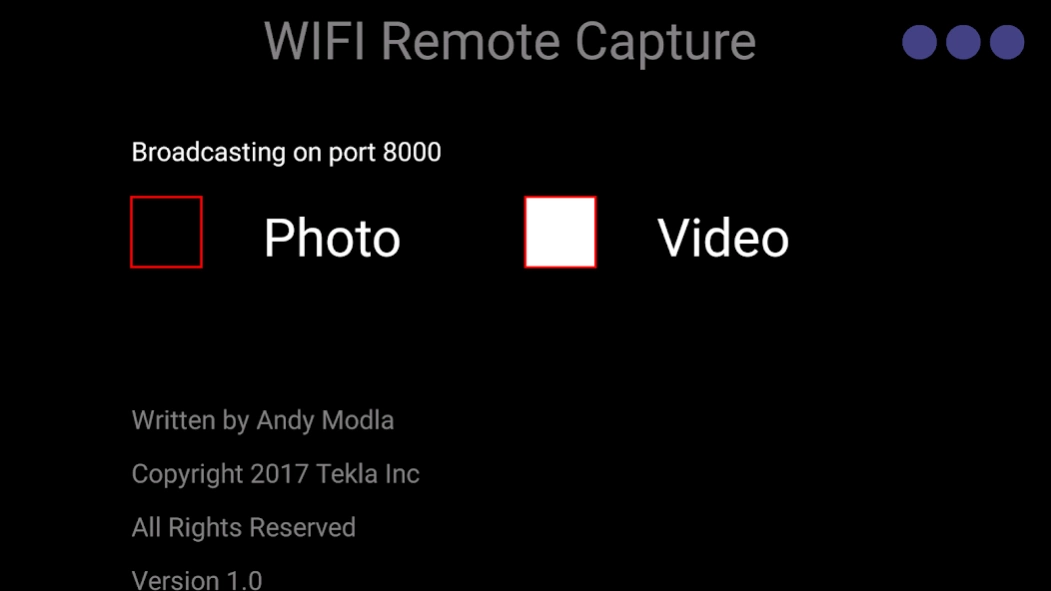WiFi Remote Capture 1.9
Free Version
Publisher Description
WiFi Remote Capture - Trigger Open Camera Remote app and NX500/NX1 cameras remotely local WiFi network
The WiFi Remote Capture app triggers photo or video recording capture for multiple compatible phone cameras simultaneously. It emulates wired focus and shutter control cables connected to multiple cameras.
The app transmits capture commands to all the Open Camera Remote apps running on phones that are connected to the same local WiFi network. You can use this app for 3D stereo photography, multi-camera angle video shoots, multi-camera VR panoramic image capture, etc. The local network must support Broadcast messages.
At a social gathering, party, photo shoot, or other group event all the participants need to use the Open Camera Remote app to take photos or videos and all participants have to connect to the same local WiFi network. With the WiFi Remote Capture app you can then trigger all the participants cameras nearly simultaneously to take pictures at the same instant.
The app works with two cameras:
1. Open Camera Remote App (phone camera)
The Open Camera Remote app listens for broadcast message commands when connected to a local WiFi network. The Open Camera Remote app should be set in either photo or video recording mode before capture with that mode.
The camera app is available at https://play.google.com/store/apps/details?id=net.sourceforge.opencameraremote
2. Samsung NX500/NX1 Cameras
These cameras have to be modified with NXKS2 firmware that runs a broadcast receiver server. The app will send camera focus/shutter and video record/pause/stop commands using broadcast message commands over a connected local WiFi network. See https://github.com/ajavamind/NX500Capture for information about the camera firmware updates and setup you need to control your NX camera from this app.
Here are some tips for triggering multiple camera phones (Open Camera Remote app) nearly simultaneously:
1. Use a local WiFi router network not connected to the Internet.
2. In Google Chrome, log off your account to prevent background operations from slowing down network signaling and processor time used by the camera app.
3. In Settings Turn on Airplane mode. This will turn off all radios. Next in Settings turn on WiFi only.
5. Start the Open Camera Remote app.
5. Use a separate phone or tablet running WiFi Remote Capture for triggering your multiple phones.
6. Make sure each camera phone can focus on the subject(s). If a camera phone has to hunt to get into focus, it will be delayed and not fire its shutter with the other phones. This means use manual or auto-focus, not continuous focus options in the Open Camera Remote app.
When finished taking photos all your photos, be sure to restore your previous Settings by turning off Airplane mode and logging back into your Google Chrome account.
NOTE: For the Pixel XL phone with Google WiFi assistant feature turned on. This phone feature adds extra WiFi security VPN that blocks standard IP BROADCAST messages. Please try with WiFi Assistant turned off.
NOTE: Chromebook blocks BROADCAST messages.
NOTE: Some Telecom supplied WiFi routers, for security reasons, block BROADCAST messages on the routers local network. In this case you must use your own local WiFi router.
NOTE: Your WiFi signal may be competing with other routers on the same channel, causing interference and dropped shutter focus/trigger messages. To avoid interference, you will need to reconfigure your router channel to a quiet 2.4 GHz channel or 5 GHz channels. A WiFi Analyzer app can help you find a quiet channel for your router. Please see your router documentation explaining how to change the default WiFi channel. Make sure your phones have a strong enough WiFi signal at each phone location and WiFi signals are not blocked by walls, etc.
About WiFi Remote Capture
WiFi Remote Capture is a free app for Android published in the Screen Capture list of apps, part of Graphic Apps.
The company that develops WiFi Remote Capture is Tekla Inc.. The latest version released by its developer is 1.9.
To install WiFi Remote Capture on your Android device, just click the green Continue To App button above to start the installation process. The app is listed on our website since 2019-07-19 and was downloaded 1 times. We have already checked if the download link is safe, however for your own protection we recommend that you scan the downloaded app with your antivirus. Your antivirus may detect the WiFi Remote Capture as malware as malware if the download link to com.andymodla.remotecapture is broken.
How to install WiFi Remote Capture on your Android device:
- Click on the Continue To App button on our website. This will redirect you to Google Play.
- Once the WiFi Remote Capture is shown in the Google Play listing of your Android device, you can start its download and installation. Tap on the Install button located below the search bar and to the right of the app icon.
- A pop-up window with the permissions required by WiFi Remote Capture will be shown. Click on Accept to continue the process.
- WiFi Remote Capture will be downloaded onto your device, displaying a progress. Once the download completes, the installation will start and you'll get a notification after the installation is finished.